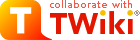TWiki User Authentication
TWiki site access control and user activity tracking optionsOn this page:
Overview
Authentication, or "logging in", is the process by which a user lets TWiki know who they are. Authentication isn't just about access control. TWiki uses authentication to identify users so it can keep track of who made changes, and manage a wide range of personal settings. With authentication enabled, users can personalise TWiki and contribute as recognised individuals, instead of ghosts. TWiki authentication is very flexible, and can either stand alone or integrate with existing authentication schemes. You can set up TWiki to require authentication for every access or only for changes. Authentication is also essential for access control. Quick Authentication Test - Use the %USERINFO% variable to return your current identity:- You are guest, TWikiGuest,
Password Management
As shipped, TWiki supports the Apache 'htpasswd' password manager. This manager supports the use of.htpasswd files on the server. These files can be unique to TWiki, or can be shared with other applications (such as an Apache webserver). A variety of password encodings are supported for flexibility when re-using existing files. See the descriptive comments in the Security Settings section of the configure interface for more details.
You can easily plug in alternate password management modules to support interfaces to other third-party authentication databases.
User Mapping
Often, when you are using an external authentication method, you want to map from an unfriendly "login name" to a more friendly WikiName. Also, an external authentication database may well have user information you want to import into TWiki, such as user groups. By default, TWiki supports mapping of usernames to wikinames, and supports TWiki groups internal to TWiki. If you want, you can plug in an alternate user mapping module to support importing groups and other entities.User Registration
New user registration uses the password manager to set and change passwords, and to store email addresses. It is also responsible for the new user verification process. The registration process supports single user registration via the TWikiRegistration page, and bulk user registration via the BulkRegistration page (for admins only). The registration process is also responsible for creating user topics and setting up the mapping information used by the User Mapping support.Main/WebPreferences. By doing so, new users are able to register without any errors.
Login Management
Login management controls how users log in. There are three basic options: No login, login via a TWiki login page, and login using webserver authentication support. No Login (select none in configure)
No Login does exactly what it says. Forget about authentication to make your site completely public - anyone can browse and edit freely, in classic Wiki style. All visitors are given the TWikiGuest default identity so you can't track individual user activity.
Template Login (select =TWiki::LoginManager::TemplateLogin in configure)
Template Login asks for a username and password in a web page, and processes them using whatever Password Manager you choose. Users can log in and log out. Client Sessions are used to remember users. Users can choose to have their session remembered so they will automatically be logged in the next time they start their browser.Enabling Template Login
- Use the configure interface to
- select the
TWiki::LoginManager::TemplateLoginlogin manager (on the Security Settings pane). - select the appropriate password manager for your system, or provide your own.
-
 there is also an EXPERT configure setting
there is also an EXPERT configure setting {TemplateLogin}{PreventBrowserRememberingPassword}that you can set to prevent browsers from remembering usernames and passwords if you are concerned about public terminal usage.
- select the
- Register yourself in the TWikiRegistration topic.
 Check that the password manager recognises the new user. If you are using
Check that the password manager recognises the new user. If you are using .htpasswdfiles, check that a new line with the username and encrypted password is added to the.htpasswdfile. If not, you probably got a path wrong, or the permissions may not allow the webserver user to write to that file. - Create a new topic to check if authentication works.
- Edit the TWikiAdminGroup topic in the Main web to include users with system administrator status.
 This is a very important step, as users in this group can access all topics, independent of TWiki access controls.
This is a very important step, as users in this group can access all topics, independent of TWiki access controls.
pub area, unless they are only accessed through the viewfile script. If your pub directory is set up in the webserver to allow open access you may want to add .htaccess files in there to restrict access.
name="" parameter of the input tags must start with: "Twk0..." (if this is an optional entry), or "Twk1..." (if this is a required entry). This ensures that the fields are carried over into the user profile page correctly. Do not modify the version of TWikiRegistration shipped with TWiki, as your changes will be overwritten next time you upgrade.
Apache Login (select =TWiki::LoginManager::ApacheLogin in configure)
Using this method TWiki does not authenticate users internally. Instead it depends on theREMOTE_USER environment variable, which the webserver passes to TWiki when you enable authentication in the webserver (as described in RFC 3875 - "The Common Gateway Interface v1.1"mod_authnz_ldap
or mod_authn_dbd
, you can just plug in directly to them.
The disadvantage is that because the user identity is cached in the browser, you can log in, but you can't log out again unless you restart the browser.
TWiki maps the REMOTE_USER that was used to log in to the webserver to a WikiName using the table in TWikiUsers. This table is updated whenever a user registers, so users can choose not to register (in which case their webserver login name is used for their signature) or register (in which case that login name is mapped to their WikiName).
The same private .htpasswd file used in TWiki Template Login can be used to authenticate Apache users, using the Apache Basic Authentication support.
Warning: Do not use the Apache htpasswd program with .htpasswd files generated by TWiki! htpasswd wipes out email addresses that TWiki plants in the info fields of this file.
Enabling Apache Login using =mod_auth
You can use any other Apache authentication module that sets REMOTE_USER.- Use configure to select the
TWiki::LoginManager::ApacheLoginlogin manager. - Use configure to set up TWiki to create the right kind of
.htpasswdentries. - Create a
.htaccessfile in thetwiki/bindirectory. There is an template for this file in
There is an template for this file in twiki/bin/.htaccess.txtthat you can copy and change. The comments in the file explain what needs to be done. If you got it right, the browser should now ask for a login name and password when you click on Edit. If
If you got it right, the browser should now ask for a login name and password when you click on Edit. If .htaccessdoes not have the desired effect, you may need to "AllowOverride All" for the directory inhttpd.conf(if you have root access; otherwise, e-mail web server support)
 At this time TWikiAccessControls do not control access to files in the
At this time TWikiAccessControls do not control access to files in the pubarea, unless they are only accessed through theviewfilescript. If yourpubdirectory is set up to allow open access you may want to add.htaccessfiles in there as well to restrict access - You can create a custom version of the TWikiRegistration form by copying the default topic, and then deleting or adding input tags in your copy. The
name=""parameter of the input tags must start with:"Twk0..."(if this is an optional entry), or"Twk1..."(if this is a required entry). This ensures that the fields are carried over into the user profile page correctly. Do not modify the version of TWikiRegistration shipped with TWiki, as your changes will be overwritten next time you upgrade.
The default new user template page is in TWiki.NewUserTemplate. The same variables get expanded as in the template topics. You can create a custom new user profile page by creating the Main.NewUserTemplate topic, which will then override the default. - Register yourself in the TWikiRegistration topic.
 Check that a new line with the username and encrypted password is added to the
Check that a new line with the username and encrypted password is added to the .htpasswdfile. If not, you may have got a path wrong, or the permissions may not allow the webserver user to write to that file. - Create a new topic to check if authentication works.
- Edit the TWikiAdminGroup topic in the Main web to include users with system administrator status.
 This is a very important step, as users in this group can access all topics, independent of TWiki access controls.
This is a very important step, as users in this group can access all topics, independent of TWiki access controls.
Logons via bin/logon
Any time a user requests a page that needs authentication, they will be forced to log on. It may be convenient to have a "login" link as well, to give the system a chance to identify the user and retrieve their personal settings. It may be convenient to force them to log in. Thebin/logon script enables this. If you are using Apache Login, the bin/logon script must be setup in the bin/.htaccess file to be a script which requires a valid user. Once authenticated, it will redirect the user to the view URL for the page from which the logon script was linked.
Sessions
TWiki uses the CPAN:CGI::SessionGetting, Setting, and Clearing Session Variables
You can get, set, and clear session variables from within TWiki web pages or by using script parameters. This allows you to use the session as a personal "persistent memory space" that is not lost until the web browser is closed. Also note that if a session variable has the same name as a TWiki preference, the session variables value takes precedence over the TWiki preference. This allows for per-session preferences. To make use of these features, use the variables: %SESSION_VARIABLE{ "varName" }% |
Read a session variable |
%SESSION_VARIABLE{ "varName" set="varValue" }% |
Set a session variable |
%SESSION_VARIABLE{ "varName" clear="" }% |
Clear a session variable |
-
%SESSION_VARIABLE{"AUTHUSER"}%- user ID, current value: -
%SESSION_VARIABLE{"SESSION_REQUEST_NUMBER"}%- number of pages accessed by current user since login, current value:
- You cannot override access controls preferences this way.
- You can use the SetGetPlugin to set and get variables that are not user specific. This plugin can store variables persistently if needed.
Cookies and Transparent Session IDs
TWiki normally uses cookies to store session information on a client computer. Cookies are a common way to pass session information from client to server. TWiki cookies simply hold a unique session identifier that is used to look up a database of session information on the TWiki server. For a number of reasons, it may not be possible to use cookies. In this case, TWiki has a fallback mechanism; it will automatically rewrite every internal URL it sees on pages being generated to one that also passes session information.TWiki Username vs. Login Username
This section applies only if you are using authentication with existing login names (i.e. mapping from login names to WikiNames). TWiki internally manages two usernames: Login Username and TWiki Username.- Login Username: When you login to the intranet, you use your existing login username, ex:
pthoeny. This name is normally passed to TWiki by theREMOTE_USERenvironment variable, and used internally. Login Usernames are maintained by your system administrator.
- TWiki Username: Your name in WikiNotation, ex:
PeterThoeny, is recorded when you register using TWikiRegistration; doing so also generates a user profile page in the Main web.
NOTE: To correctly enter a WikiName - your own or someone else's - be sure to include the Main web name in front of the Wiki username, followed by a period, and no spaces, for exampleMain.WikiUsernameor%USERSWEB%.WikiUsername. This pointsWikiUsernameto the Main web, where user profile pages are located, no matter which web it's entered in. Without the web prefix, the name appears as a NewTopic everywhere but in the Main web.
Changing Passwords
If your {PasswordManager} supports password changing, you can change and reset passwords using forms on regular pages.- The ChangePassword form (
TWiki/ChangePassword) - The ResetPassword form (
TWiki/ResetPassword)
Changing E-mail Addresses
If the active {PasswordManager} supports storage and retrieval of user e-mail addresses, you can change your e-mail using a regular page. As shipped, this is true only for the Apache 'htpasswd' password manager.- The ChangeEmailAddress form (
TWiki/ChangeEmailAddress)
Controlling access to individual scripts
You may want to add or remove scripts from the list of scripts that require authentication. The method for doing this is different for Template Login and Apache Login.- For Template Login, update the {AuthScripts} list using configure
- For Apache Login, add/remove the script from
.htaccess
How to choose an authentication method
One of the key features of TWiki is that it is possible to add HTML to topics. No authentication method is 100% secure on a website where end users can add HTML, as there is always a risk that a malicious user can add code to a topic that gathers user information, such as session IDs. TWiki developers have been forced to make certain tradeoffs, in the pursuit of efficiency, that may be exploited by a hacker. This section discusses some of the known risks. You can be sure that any potential hackers have read this section as well! At one extreme, the most secure method is to use TWiki via SSL (Secure Sockets Layer), with a login manager installed and Client Sessions turned off. Using TWiki with sessions turned off is a pain, though, as with all the login managers there are occasions where TWiki will forget who you are. The best user experience is achieved with sessions turned on. As soon as you allow the server to maintain information about a logged-in user, you open a door to potential attacks. There are a variety of ways a malicious user can pervert TWiki to obtain another users session ID, the most common of which is known as a cross-site scriptingTopic revision: r29 - 2025-01-02 - GaryHolman
Ideas, requests, problems regarding TWiki? Send feedback
Note: Please contribute updates to this topic on TWiki.org at TWiki:TWiki.TWikiUserAuthentication.